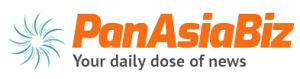Apple claims that the iOS 7 update is the most significant one since the launch of the original iPhone. Well, you can see if that claim rings true by downloading and installing the update on your iDevice.
The update is likely to offer many features that older iOS lacked in comparison to competitors with an overhauled user interface design and software making your existing iDevice look brand spanking new after the update. Here is how you download and install iOS 7 on your iDevice.
Check to see if your device supports iOS 7
The iOS 7 will only be supported by iPhone 4+ models, iPad 2 and higher models, the iPad mini and 5th gen iPod touch. Older models will not support the update.
Back up
Before beginning the installation, you need to backup the data on your iDevice. You can skip this part if you aren’t keen on retaining your apps and data. Typically, you can backup your device’s data via iTunes on Pc or Mac or backup on iCloud.
Downloading and installing iOS 7
Once you have backed up your device, you can download the iOS 7 update through Wi-Fi on an over-the-air update and install the update through iTunes by connecting your device to your computer.
If installing directly on the device over Wi-Fi, you need to go to the settings app, select “General” and then “Software update”. The update message should appear soon after and then you need to select “Download and Install” to begin the process.
If installing through Mac or PC, you need to open iTunes, go to the summary page and tap the “check for update” button which would prompt you to pick “download and update” your device.