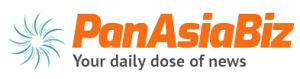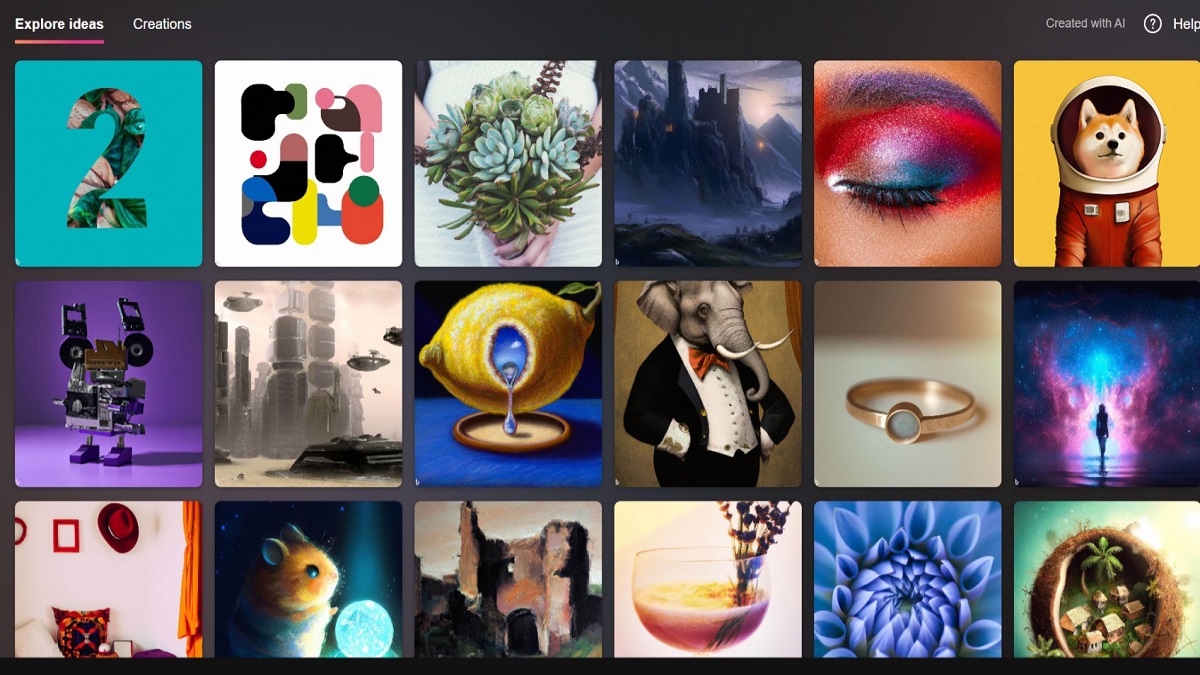
Bing Image Creator. This new feature from Microsoft lets you create your own images using Bing’s powerful search engine and some simple editing tools.
Availability
Bing Image Creator integrated into Bing chat will begin to roll out to Bing preview users on both desktop and mobile starting today. For those not in the new Bing preview, the preview experience of Image Creator is now available at bing.com/create for Bing users worldwide in English. We will add more language support over time.
Bing Image Creator is also available in Microsoft Edge from the Image Creator icon in the sidebar for both desktop and mobile starting today for Edge users around the world in English. We will also soon integrate Image Creator into Edge from the new Bing button in chat mode in the preview version of Edge.
If you’re not yet in the new Bing preview, you can sign up for the waitlist today. We’re adding more people every day. Thanks for your continued feedback; we look forward to sharing more updates soon.
Here’s how it works:
First, you need to go to bing.com and click on the Images tab. Then, type in any keyword or phrase you want to use as the basis for your image. For example, I typed in “cute cats”.
Next, you will see a bunch of images related to your keyword. You can scroll through them and select the ones you like by clicking on them. You can also filter them by size, color, layout, etc.
Once you have selected some images, click on the Create button at the top right corner of the screen. This will take you to a new page where you can edit your images and combine them into one.
Here, you can resize, crop, rotate, flip, adjust brightness and contrast, add text and stickers, and apply filters to your images. You can also drag and drop them to arrange them on the canvas.
When you are happy with your image, click the Save button at the top right corner of the screen. You can then download your image or share it on social media.