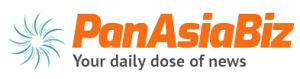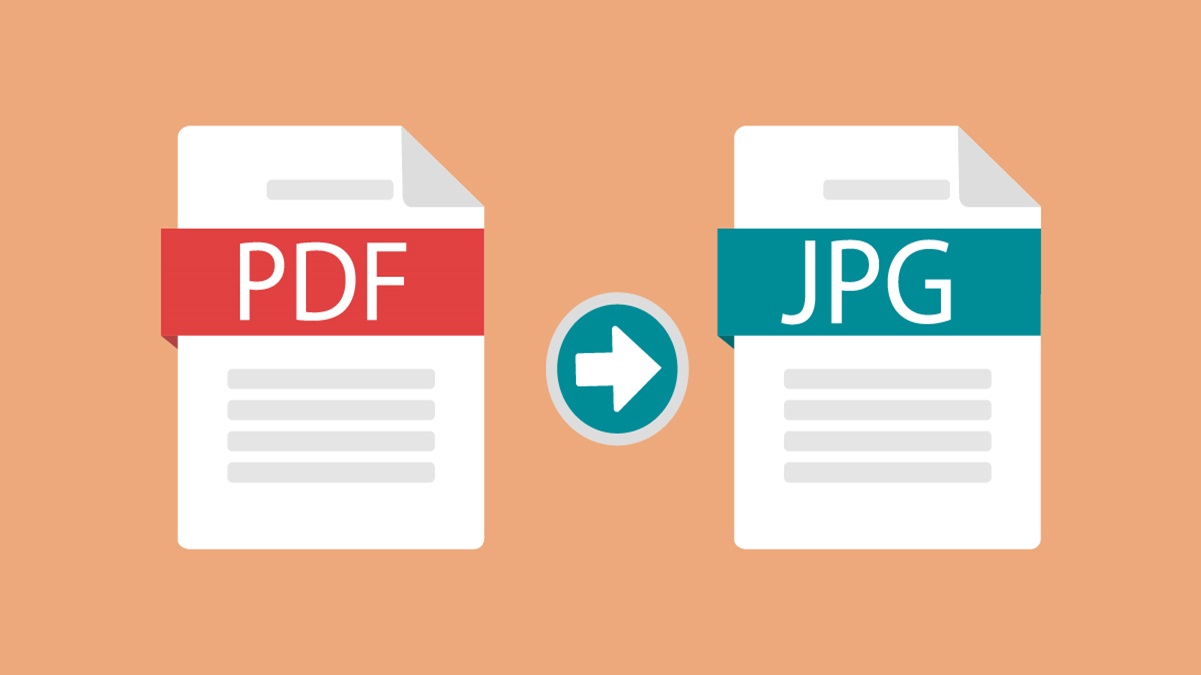
In today’s digital era, PDFs are widely used documents for different use cases like reports, presentations, etc. However, there are certain situations where you might need to get some important images or text from PDF documents. In such cases, converting PDF to a JPG image is the preferred solution. In this article, we will go through a step-by-step guide to help you convert your PDF document to JPEG without compromising the quality. So let’s get started.
Step-by-step guide to convert PDF to JPG online
In this section, we will discuss the steps to convert PDF to JPG. For ease, we have mentioned the steps for Adobe Acrobat, as it is one of the widely used PDF tools.
Step 1: Open the desired PDF file in Adobe Acrobat Pro. You can open it by going to the File Menu and selecting the “Open” option. Alternatively, you can also right-click on the file icon and choose “open with” > “Adobe Acrobat”.
Step 2: Export the PDF file as a JPEG image by selecting the “Export PDF” option from the right pane. Also, you can select “File” > “Export to” > “Image”.
Step 3: Select the image format type. There are different formats available, like JPG, TIFF etc.
Step 4: Click on the “Export” Button to go to the “Save as” prompt.
Step 5: In the “Save As” prompt menu, choose the desired file location and put the file name. Click on Save. You should note that if your PDF file contains multiple pages, then each page will be saved as a different image file.
Important considerations to take before you start converting PDF to JPEG
While you convert PDF to JPG online, it is important to consider different points to ensure the image’s clarity, fidelity, and overall quality. A few of the considerations are based on factors like colour space, resolution, and the nature of PDF content, which are discussed below.
Resolution: If you want to print the image, then it is viable to opt for a higher resolution, like 300 DPI or more. Higher resolution will produce more sharp and crisp images. Whereas if you want to share images, then 72-150 DPI is more than sufficient.
Colour space: It is ideal to have an RGB colour for digital use like on social media, websites, and multimedia presentations. This range of colours is suitable for images produced on screens. Hoover, if you want to print it, then CMYK will be suitable as it will maintain colour accuracy and consistency.
Compression Settings: Compression plays an important role in balancing the image quality and file size. While you use a PDF compressor to convert PDF to JPG images, it is crucial to ensure that there is a balance between file size and image quality. If the JPG compression technique is loose, then it would discard some image data and reduce the overall quality of the image.
Best practices to follow while converting PDF to JPEG
If you get high-quality JPG images from PDF files, then it is important to follow best practices. A few of the best practices are listed below.
- You should try to remove the unwanted elements from the PDF document, like watermarks, fitters, headers, and annotations, which might affect the overall quality of the images, and keep the images clean as much as possible.
- If your PDF file has graphics or images, then you should try performing colour enhancement and correction to enhance the overall quality of the picture. This involves adjusting contrast, saturation, and colour balance to get more appealing images.
- Thirdly, you should try to retain vector graphics and illustrations by preserving the scalability and clarity during printing or enlarging images.
- If there are metadata or annotations in the PDF document that contain crucial information, then ensure that they are preserved during the conversion process. A few of the important metadata element includes author information, document properties, and creation date.
Optimise your PDF to JPG conversion
It is quite a straightforward process to convert any of the PDF documents to JPEG images with the help of the right tools and techniques. Whether you choose to download software like Adobe Acrobat or use it online, it is important to learn about the complete conversion process and implement these best practices to achieve the desired outcome. By considering various components like colour space, resolution, and compression settings, you would be easily able to convert your PDF to JPG online or offline without compromising the quality of the image.