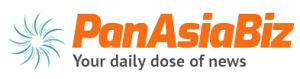We’ve all been there – that terrifying moment when you realize important files have disappeared from your computer. Whether due to an accidental deletion, a system crash, or a nasty virus, data loss can be stressful.
Using modern technology, you can usually recover deleted or lost data by running specialized and free recovery data software for PC. In this guide, we will explore this professional freeware data recovery software – MyRecover – and use it to recover valuable files.
MyRecover Overview
MyRecover is an outstanding Windows file recovery software known for its user-friendliness and recovery features. It recovers lost files from various storage devices, such as hard drives, SSDs, USB drives, and memory cards. Whether you’re dealing with deleted files, formatted drives, or lost partitions, it has you covered.
Key Features of MyRecover:
Easy to Use: MyRecover has a simple, intuitive interface. You can quickly start scanning, viewing files, and retrieving data.
Support 200+ File Types: Recover a variety of data, including MS Office files, photos, videos, audio, emails, and compressed files.
Combined Scanning: MyRecover uses both Quick Scan and Deep Scan to find all deleted and lost files from SSDs, HDDs, SD cards, and USB flash drives.
Apply Various Data Loss: Recover data lost due to accidental deletion, formatting, system crash, or virus attack.
Filter and Preview Features: MyRecover allows you to quickly find the files you need with filters. You can also check the files before starting the recovery process.
Create a Bootable Media: If your computer fails to boot or crashes, MyRecover can recover data when PC won’t boot by creating bootable CD/DVD/USB drives.
High Compatibility: Support NTFS, FAT32, exFAT, and ReFS file systems on Windows 11/10/8/7 and Windows Server.
Safe and Reliable: Recovered files are safely restored without loss of quality, ensuring data integrity and security.
MyRecover Trial: Test Conditions, Procedures, and Results
To fully test the power of MyRecover in recovering deleted files on Windows 10, we tested it in 2 common scenarios:
Test Condition
Test Environment: Windows 10 PC with a 1TB internal hard drive and a 32GB USB flash drive.
Data Loss Scenarios: Files were intentionally deleted, and USB flash drive is formatted to simulate data loss situations.
- Accidental Deletion: The test files were deleted and removed from the Recycle Bin to simulate accidental deletion.
- Disk formatting: Format the USB flash drive that contains the test files
Test Procedures
We download MyRecover from the official website and install it on our PC. Open MyRecover and hover over the drive or partition where we delete the test data. Then, click Scan.
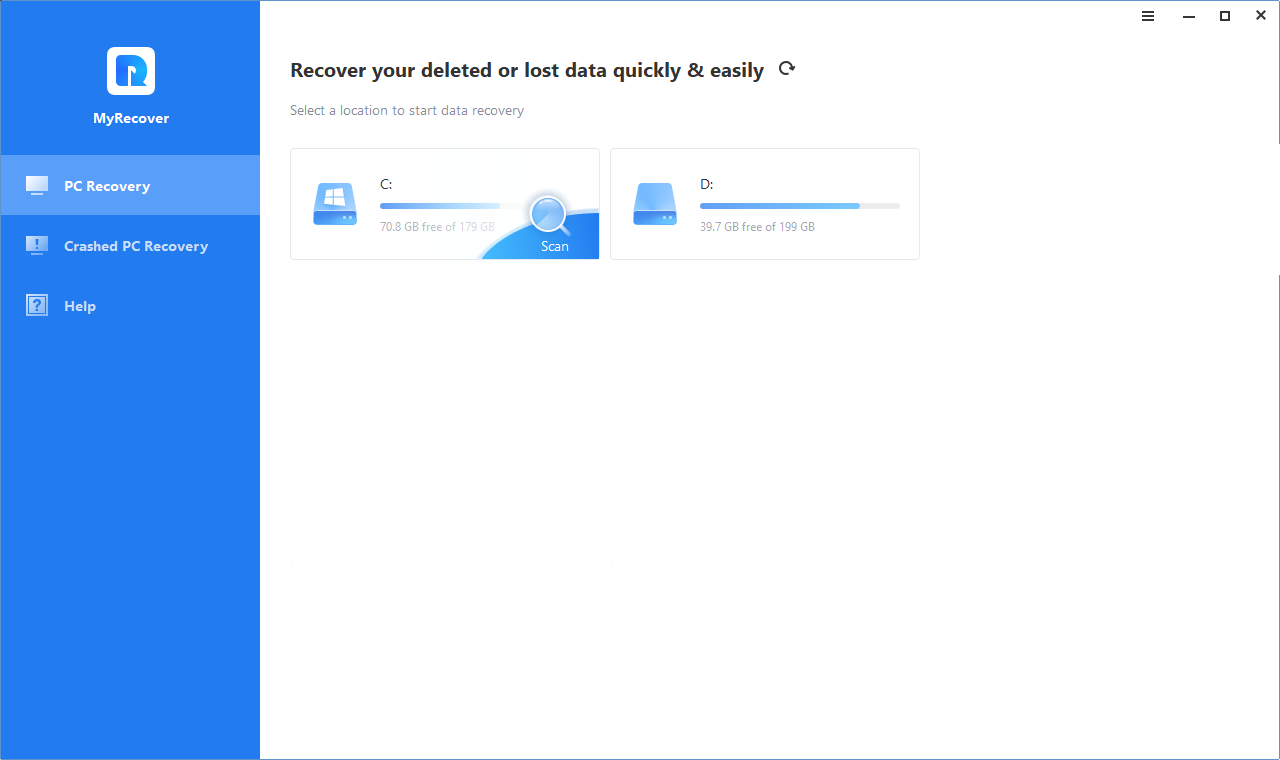
This software runs a Quick and Deep scan to find our lost and deleted files swiftly and thoroughly. Once the scan is complete, the filtering feature can help us search required data quickly by file type.
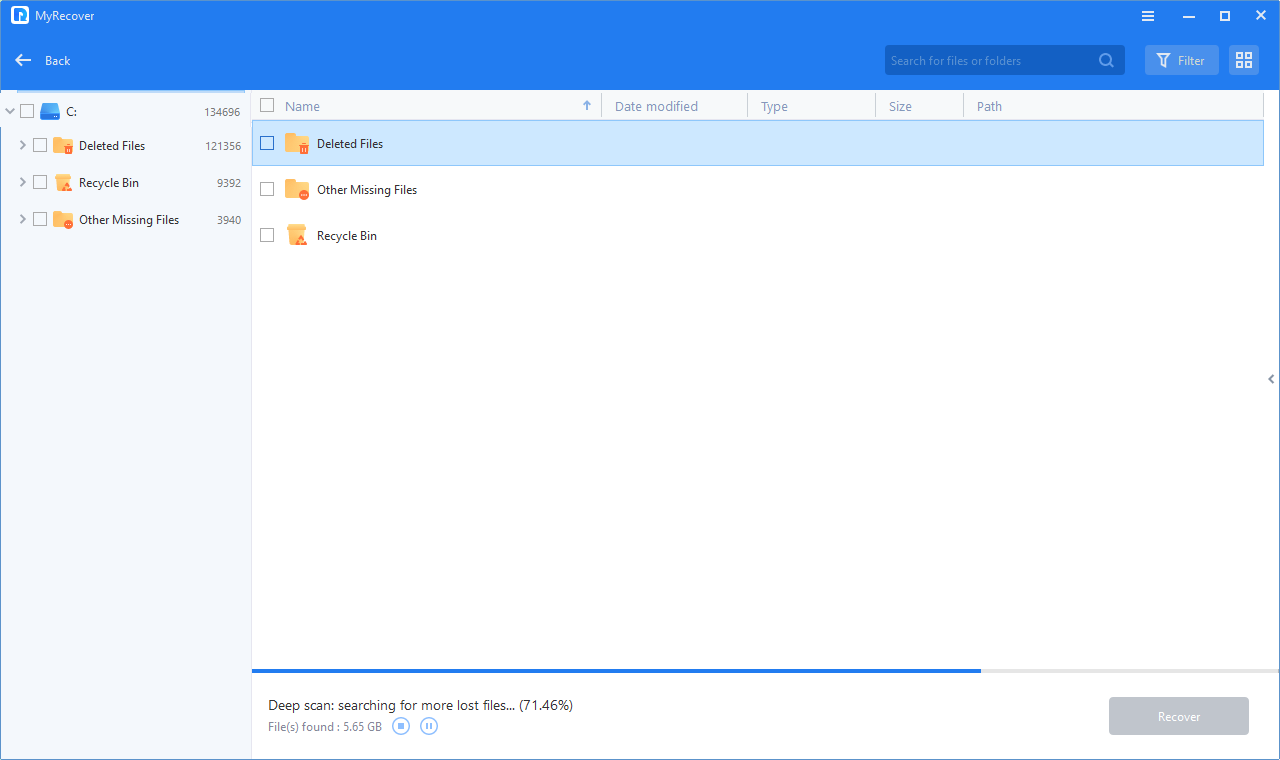
After previewing our deleted test files, we select them and click Recover X Files. And save them to a new location to avoid overwriting the data.
Once the recovery process is done, we go to the location to see the recovered files and verify their integrity. All files within the folder had been recovered intact
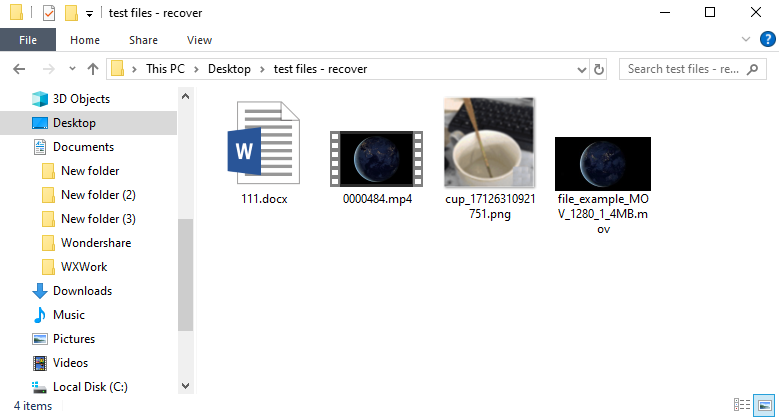
Test Results
Accidental deletion recovery: The scan was completed in less than 4 minutes and the deletion folder was successfully recovered. All files in the folder were recovered intact, maintaining their original quality and structure.
Formatted drive recovery: The scan took about 6 minutes on a 32GB USB flash drive.
MyRecover correctly found and recovered nearly all files from the formatted drive.
- Ease of use: Simple interfaces and step-by-step instructions make MyRecover suitable for most users.
- Efficient recovery: Recover multiple lost or deleted files from various data loss scenarios.
- Preview feature: The capacity to preview documents earlier than restoring them is helpful, making sure that users best get what they need.
Closing Words
With the proper recovery data software for PC, you can recover your lost or deleted files quickly and efficiently. Whether you’re dealing with accidental deletions, default drives, or lost partitions, MyRecover offers a robust solution to recovering your valuable data.
Its user-friendly interface, comprehensive recovery options, and powerful scan modes make it a strong contender in the data recovery software market.