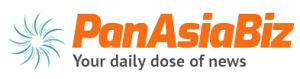It can be disastrous to lose crucial files as a result of accidental deletion, system crashes, disk formatting, or virus attacks. Fortunately, MyRecover – reliable file recovery software, is designed to solve these challenges for Windows users.
Is it really good? This review provides an in-depth review of MyRecover’s performance and conducts complete testing, including test conditions, procedures, and results.
Overview of MyRecover
MyRecover is an efficient and professional Windows file recovery software. Its user-friendly interface and powerful scanning method make it an excellent choice for both novice and experienced users. This software is good at recovering deleted and formatted files and other severe data loss situations.
Key Features
Easy to use interface: MyRecover has a simple and intuitive interface, making it easy to navigate the recovery process. Users can effortlessly initiate scans, preview files before recovery, and perform recovery operations without problems.
Support a variety of data loss scenarios: MyRecover is applied to handle a wide range of data loss scenarios. Whether your data has been accidentally or intentionally deleted, or lost due to disk formatting, system crash, or virus attack.
Recover over 200 file types: MyRecover can scan and recover over 200 file types, including documents, photos, videos, audio, email, and more. So it can recover almost any lost file.
Quick & Deep scanning: MyRecover offers quick and deep methods for efficiently scanning deleted or lost files on storage devices. This combined method increases the chances of successful recovery and no data is missed.
Supports a wide range of devices and systems: MyRecover works with a wide range of storage devices including hard drives, SSDs, USB drives, and memory cards. It supports all file systems such as NTFS, FAT16, FAT32, and ReFS, and works on Windows 11, 10, 8, 7, and Windows Server.
Secure and Reliable: Throughout the recovery process, MyRecover takes data integrity and security into account. Recovered files will be restored to a safe location without losing quality or content.
Recover Deleted Files in Windows 10/11 with MyRecover
After knowing the key features of MyRecover, we test it to recover deleted files in Windows 10. We download MyRecover from the official website and install it on our Windows PC.
Test Preparation:
- File Types Tested: Documents (.docx), Images (.png), Videos (.mp4, .mov).
- Data Loss Scenarios: Accidental deletion, formatted partition
Test Procedures:
We run MyRecover on a Windows PC. MyRecover detects all hard drives on our computer as well as external drives connected to our computer. We then hover over the drives where the deleted files were originally stored and click Scan.
MyRecover runs both a Quick Scan and a Deep Scan on the selected hard drive. This combined scan way results in a thorough search for all your deleted and missing files.
The software displays a list of all recoverable files. Using the filtering feature, we can type “DOCX” in the search box to quickly find our deleted DOCX files. Also, the preview feature allows us to check the files before recovery.
We select the deleted files (DOCX, PNG, MP4, and MOV formats), and click Recover X Files. To avoid data overwriting, we choose a new location to save the recovered files.
The files are recovered at high speed. After the recovery process is finished, we move to the new location to check the quality and content of the recovered files.
Test Results:
Scan Time: The scanning process only takes 5 minutes.
Recovery Rate: The recovery success rate was an impressive 95%.
Efficiency: MyRecover’s powerful file recovery features proved to be time-saving and effective.
MyRecover demonstrated robust performance and reliability in our tests, making it a dependable tool for file recovery on Windows systems.
Summary
MyRecover is a worthwhile option for anyone looking to protect their data and ensure a reliable way to recover it if it is lost. Because of its high recovery success rate and user-friendly design, it stands out as the most preferred option among Windows file recovery tools.
Overall, MyRecover is a good choice for people hoping to successfully recover deleted or lost data.