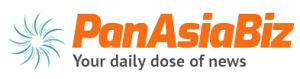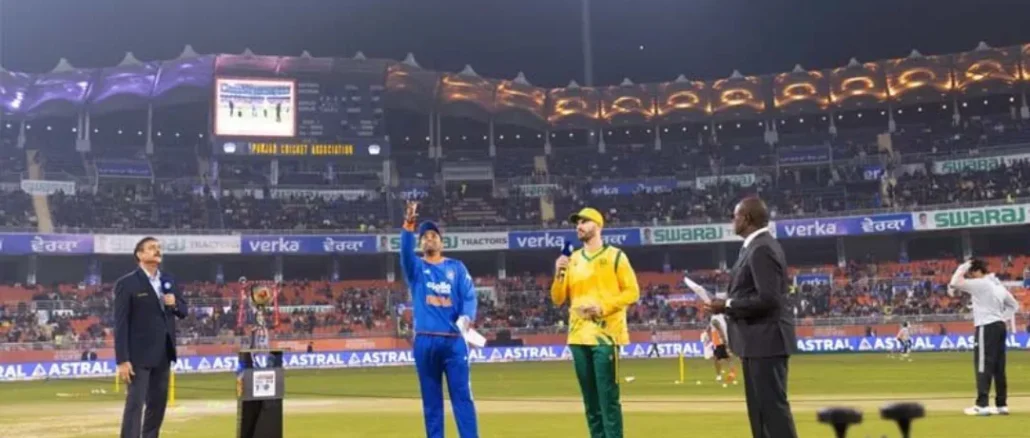
IND vs SA 3rd T20 Live: Star Sports Live Cricket Streaming Details, Scorecard & Highlights
Indian captain Suryakumar Yadav won the toss and chose to bowl first in the third T20 against South Africa, being played at Dharamsala on December […]
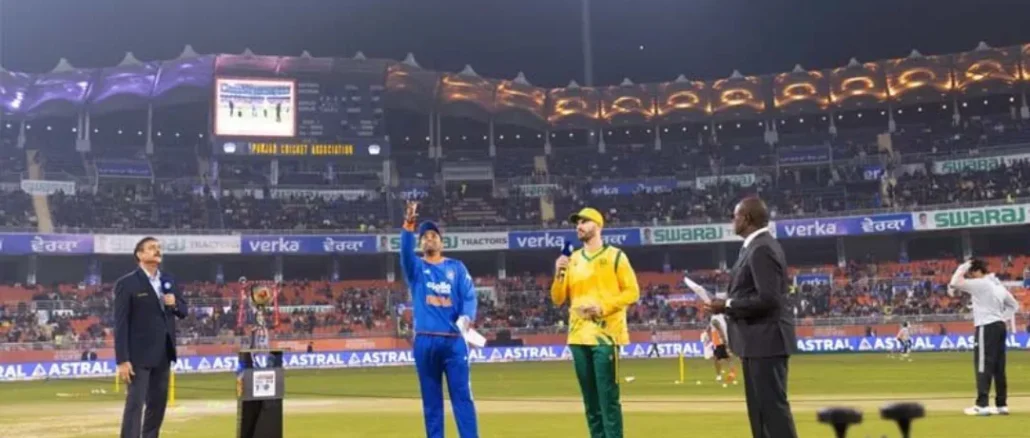
Indian captain Suryakumar Yadav won the toss and chose to bowl first in the third T20 against South Africa, being played at Dharamsala on December […]
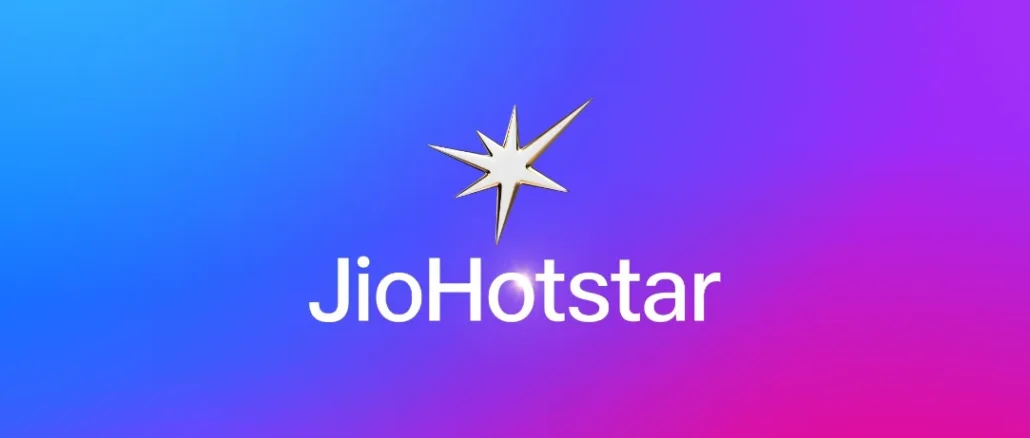
The International Cricket Council (ICC) and JioStar have strongly denied speculation about a possible split, confirming that their four-year, $3 billion media rights agreement remains […]

China is weighing a massive $70 billion incentives package to boost its domestic chip industry, signaling a bold move in its tech rivalry with the […]

Tokyo– Fans of romantic comedies have reason to celebrate. JUMP COMICS’ hit manga “You and I Are Polar Opposites” has unveiled its fourth anime trailer, […]

A new report has revealed that alleged members of the Chinese state-backed hacking group known as Salt Typhoon may have once participated in Cisco’s official […]

No Exit! ICC and JioStar Reaffirm Mega $3 Billion Partnership Till 2027



Sreeleela Replaces Ananya Panday in ‘Choomantar’ – Fans Can’t Stop Talking!


The 1st T20I between India vs South Africa is being played at the Barabati Stadium on Tuesday, December 9, 2025. The high-voltage match unveiled a […]

Building on its long-standing commitment to inclusive humanitarian action, CBM India has extended critical relief and recovery support to 2,000 families affected by the recent […]
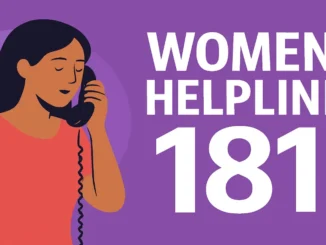
December 6, 2025: Women across India now have round-the-clock support through the Women Helpline number 181. This nationwide service is designed to provide immediate assistance, […]
Mumbai, December 1, 2025: A shocking incident has come to light in Mumbai where a businesswoman was allegedly assaulted at gunpoint and threatened with the […]

On December 3, 2025, the Indian rupee breached the psychological barrier of 90 against the U.S. dollar, slipping to a record intra-day low of 90.15 […]

Bangkok, December 4, 2025: Thai authorities have uncovered a massive cryptocurrency scandal after raiding seven bitcoin mines worth an estimated B300 million. Officials revealed that […]
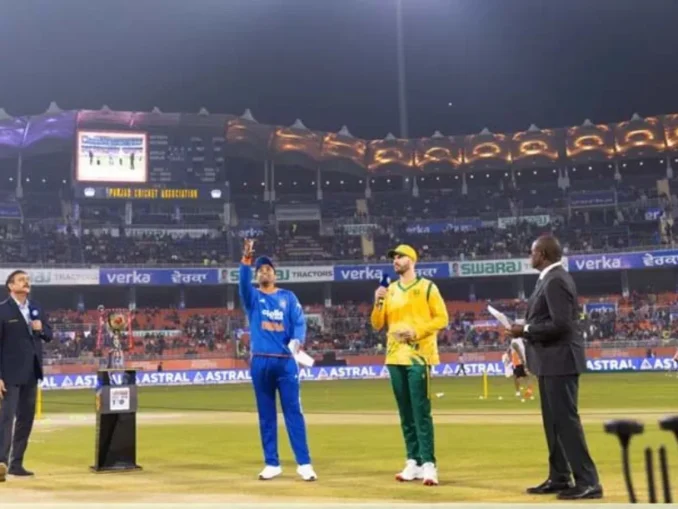
Indian captain Suryakumar Yadav won the toss and chose to bowl first in the third T20 against South Africa, being played at Dharamsala on December […]

Indian cricket star Hardik Pandya has quietly taken a major step off the field. In a recent social media post, the all-rounder announced the launch […]

The International Cricket Council (ICC) has announced that ticket sales for the ICC Men’s T20 World Cup 2026 will open today at 18:45 IST. With […]

The second T20I between India and South Africa will be played at the brand-new New Maharaja Yadavindra Singh International Cricket Stadium in Chandigarh on December […]

Abu Dhabi: The upcoming IPL 2026 player auction, scheduled for December 16, has already sparked headlines with the expected presence of Punjab Kings skipper Shreyas […]

A new report has revealed that alleged members of the Chinese state-backed hacking group known as Salt Typhoon may have once participated in Cisco’s official […]
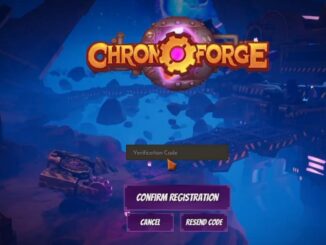
ChronoForge, the developer behind a recently launched Early Access game, has announced its impending shutdown, with all services ceasing by December 30, 2025. The decision […]

Oppo has officially confirmed that its next premium mid-range smartphone, the Oppo Reno 15 Pro, will debut in India in early 2026. After its successful […]
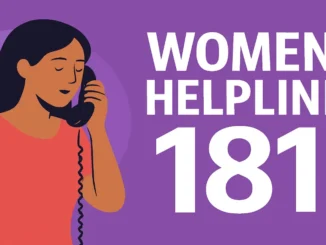
December 6, 2025: Women across India now have round-the-clock support through the Women Helpline number 181. This nationwide service is designed to provide immediate assistance, […]

Controversy Surrounds Minister’s Travel Expenditure Australian Minister for Communications, Anika Wells, has come under sharp criticism after reports revealed she spent $97,000 on a flight […]

Bangkok, December 4, 2025: Thai authorities have uncovered a massive cryptocurrency scandal after raiding seven bitcoin mines worth an estimated B300 million. Officials revealed that […]

On December 3, 2025, the Indian rupee breached the psychological barrier of 90 against the U.S. dollar, slipping to a record intra-day low of 90.15 […]

Beijing, December 1, 2025 — China has once again declared war on cryptocurrency, with the People’s Bank of China (PBoC) intensifying its crackdown on digital […]

Gold has always been a trusted shelter for Indian investors, offering emotional comfort as well as financial stability. But modern investing brings you a smarter […]

Washington, D.C — The U.S. Securities and Exchange Commission (SEC) announced it will host a major public roundtable on crypto privacy and financial surveillance on […]
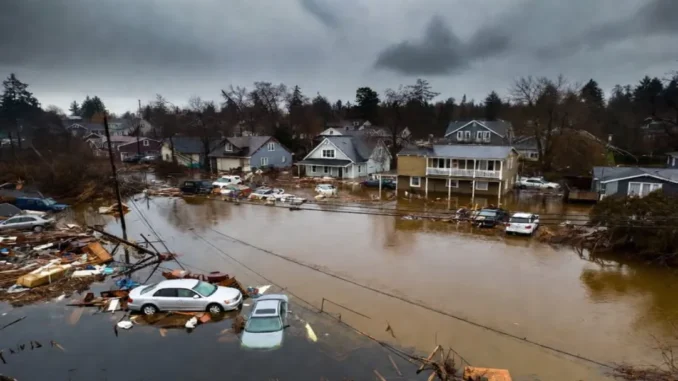
Washington State, Dec 12, 2025 – Authorities have ordered more than “100,000 people to evacuate” after heavy rains caused rivers to overflow across western Washington. […]

Ayodhya’s Festival of Lights Shines with Record-Breaking Diyas On October 19, 2025, Ayodhya became a dazzling spectacle as Deepotsav 2025 illuminated the Saryu River’s banks. […]

Diwali 2025 is just around the corner, and millions across India and the world are preparing to celebrate the festival of lights with grandeur. But […]

On the auspicious occasion of Maha Ashtami, one of the most important days of Durga Puja, devotees gathered at the Babubagan Sarbojanin Durgatsava Committee pandal […]

Navaratri, meaning “nine nights,” is one of the most sacred festivals in Sanatan Dharma, dedicated to the worship of Goddess Durga in her nine divine […]

Navaratri 2025 kicked off on September 22 with vibrant rituals and digital devotion. Across India, families are observing Ghatasthapana, the ceremonial installation of the kalash, […]
Copyright © 2025 | WordPress Theme by MH Themes