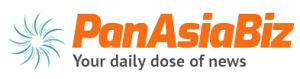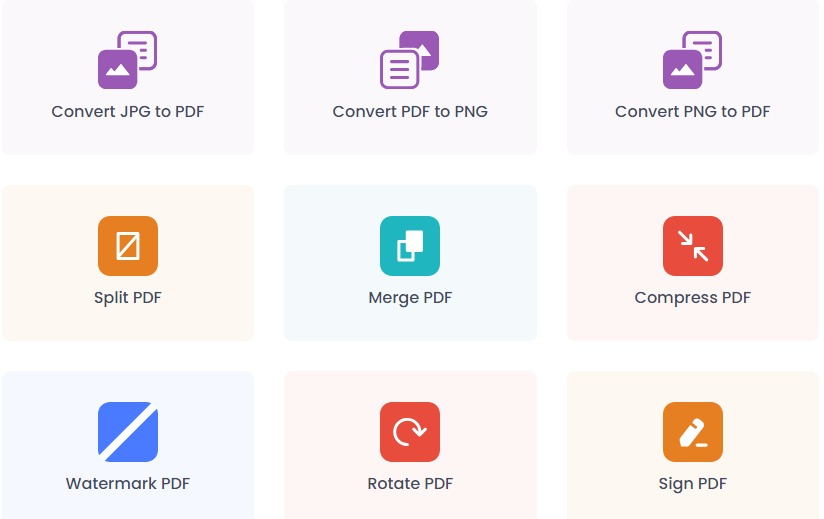
PowerPoint is one of the most popular Microsoft products. Probably the third most popular after Word and Excel. PowerPoint was created to help with presentations. Basically, this software is software for displaying slides that contain certain information. There is a combination of images and text on each slide. Several decades ago, people still presented things in a conventional style. At that time they probably had to present everything conventionally, by flipping through slides each rolled on a cylinder. Not anymore with PowerPoint! Presenters only need to click their mouse, move slides with the mouse, and things like that. And the slides will open and close as desired while the information display is projected on the wall. PowerPoint is what drives presentations on laptops.
Over time, PowerPoint has also evolved and today, you can add other files to your PowerPoint file to enrich the information. For example with PDF files. You can add a PDF file to a PowerPoint file.
Without the help of any third-party tools, you can add PDF files to PowerPoint. Directly. You just need to open your PowerPoint file (which you want to add a PDF file to). Then you need to go to Insert > Text > Object. An Insert Object dialog box opens. Select “Create from file”, and continue by clicking “Browse”.
Find the PDF file to be added and after finding it immediately click “Open”. Then select “OK”, and you will transfer the PDF file into your PowerPoint file. This is pretty simple as long as your PDF file only consists of one page. If it’s more than one page, double-click during the presentation to open it. You will be taken out but you can still provide additional data for your PowerPoint file.
Want to add interesting pictures or infographics to your PowerPoint files? You can use the screenshot feature on your PDF file.
Make sure you apply it to the page you are on.
Then go to Insert > Picture > Screenshot.
Then click “Screen Clipping” and drag the cursor over the content you want to insert, release the cursor, and you will find that the content is now displayed on your PowerPoint slide.
However, PDF documents can vary. They can be images, graphics, infographics, and text. Taking screenshots one by one can be a pain. Converting them to PPT or PPTX files will be very helpful. You need a tool for that and the one we recommend is PDFSimpli. It can even convert your PowerPoint files to PDF files with its free PowerPoint Presentation to PDF converter.
Visit the official site and select the Convert PDF to PowerPoint tool. Upload your PDF by dragging it onto the screen or selecting the PDF file you want from the list. The conversion process will happen automatically and before the conversion is done you can still edit the content. For example, you may want to add a watermark or signature first (electronic signature).
Has everything been set up?
Now it’s time to click “Convert” and continue by selecting the output file format (PPT or PPTX).
And the final step is to download the PowerPoint file and open it in the app.
PDFSimpli makes it easy for you to work with various kinds of PDF elements. And you can also add video, text, product information, and other types of content. With PDFSimpli you can save a lot of your time and streamline the process of adding information to your PowerPoint slides.
By adding more information to your PowerPoint slides, your future presentations will be richer and more engaging. It’s a powerful way to impress your audience even more. Impressing your audience means opening up your business possibilities in a better direction.